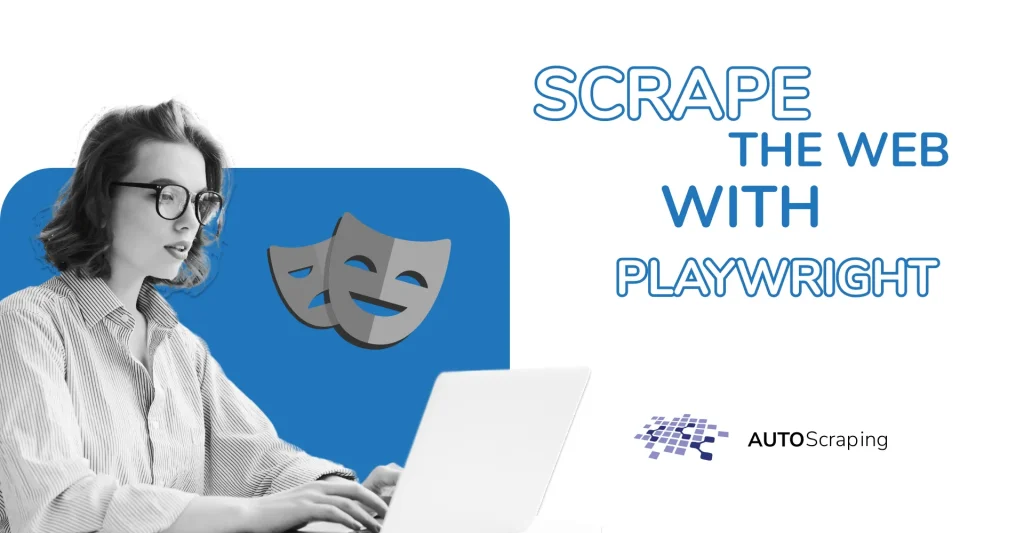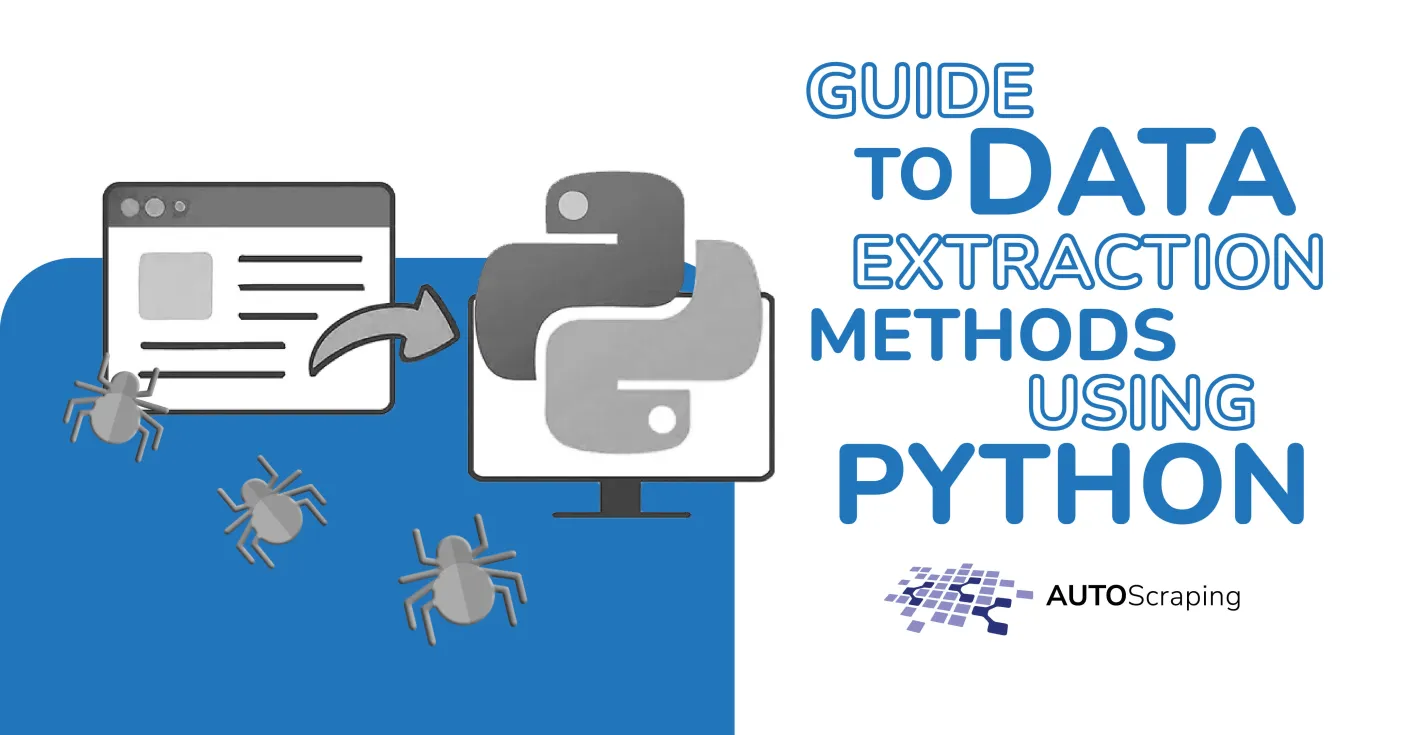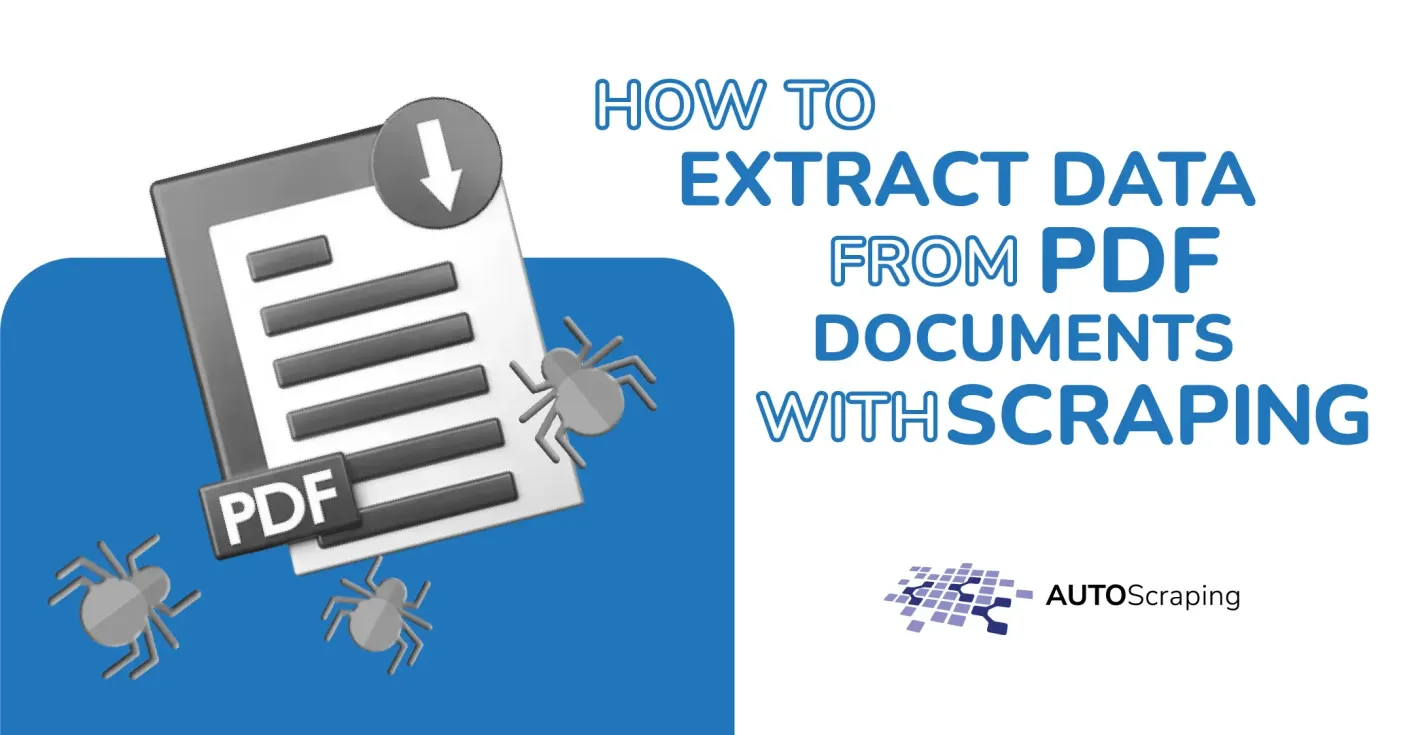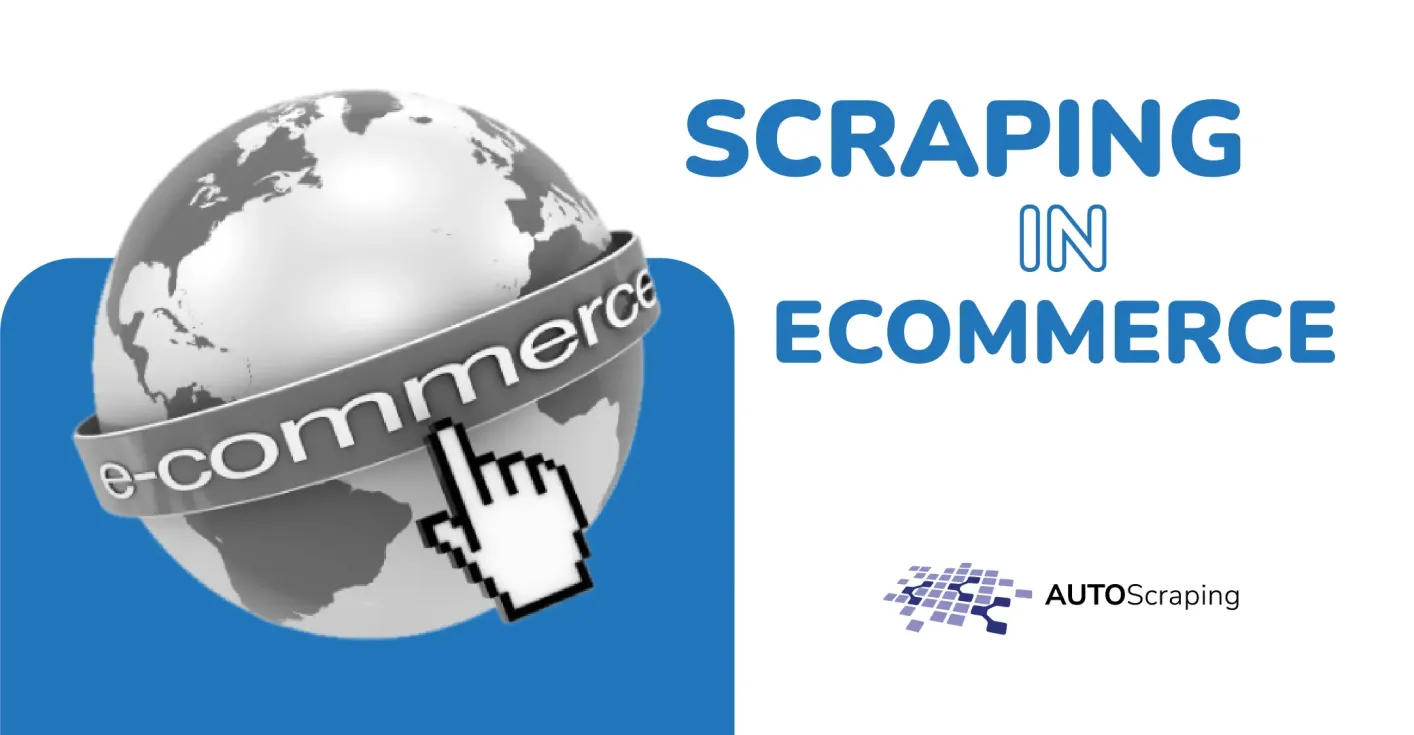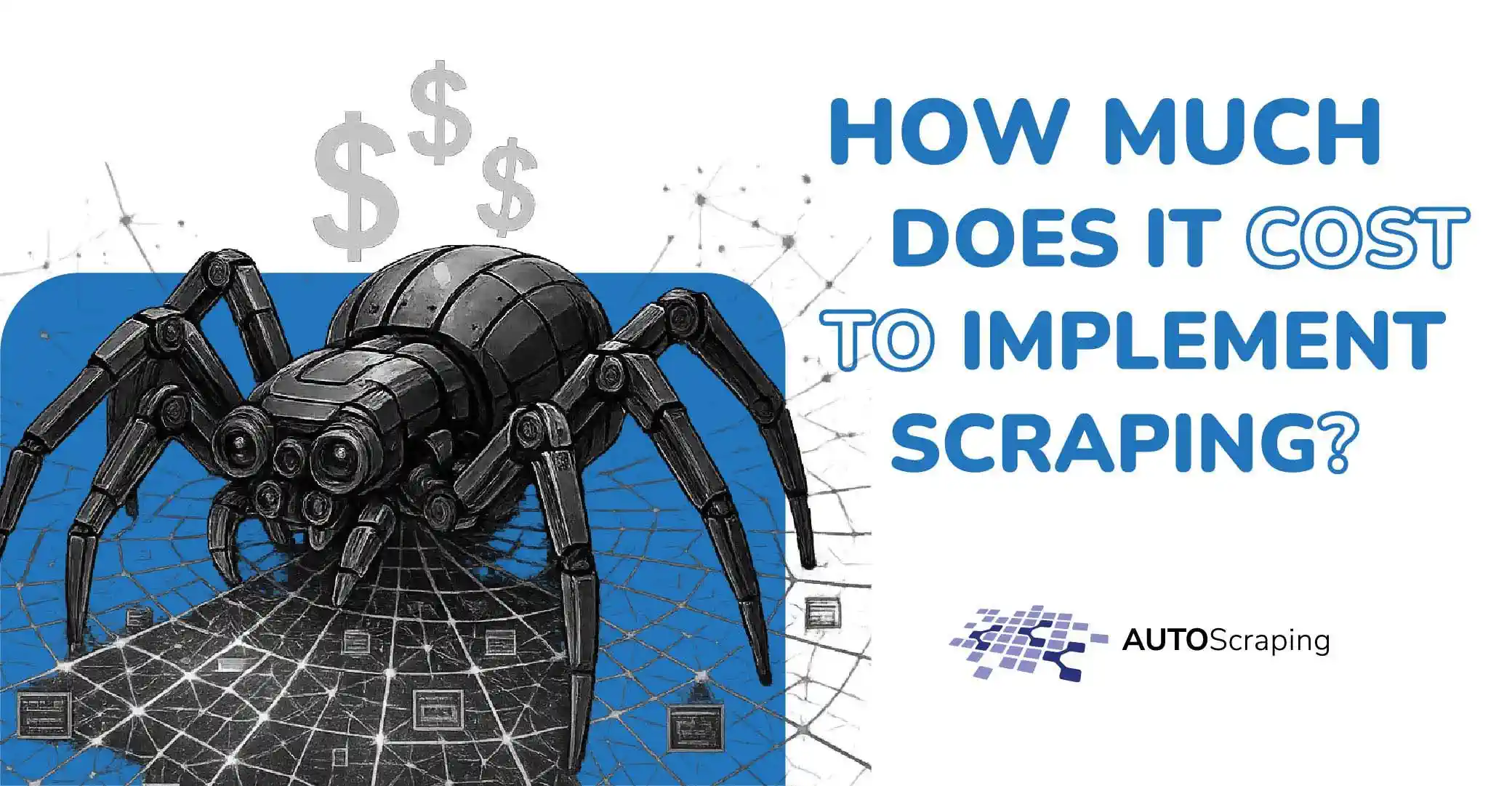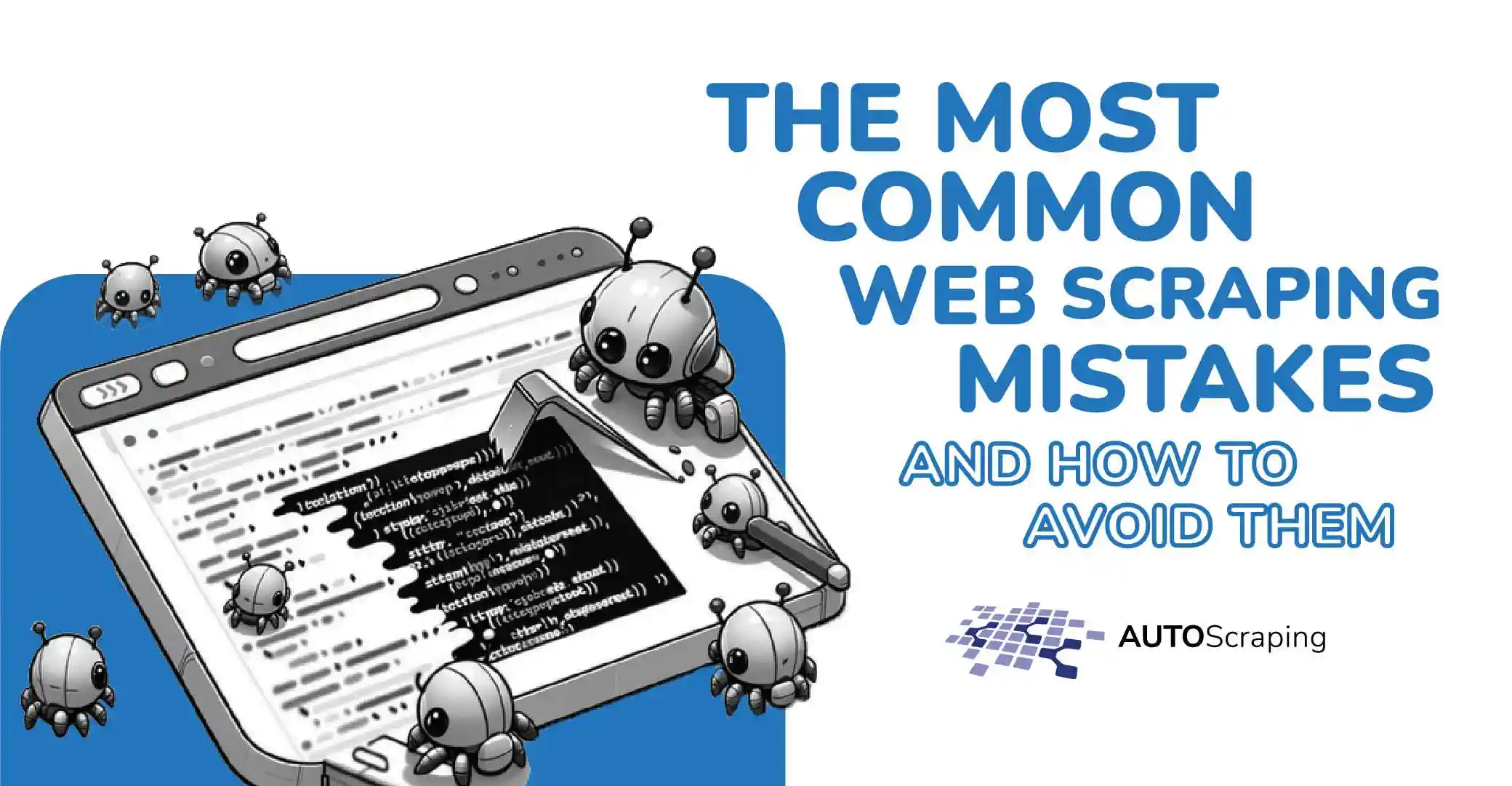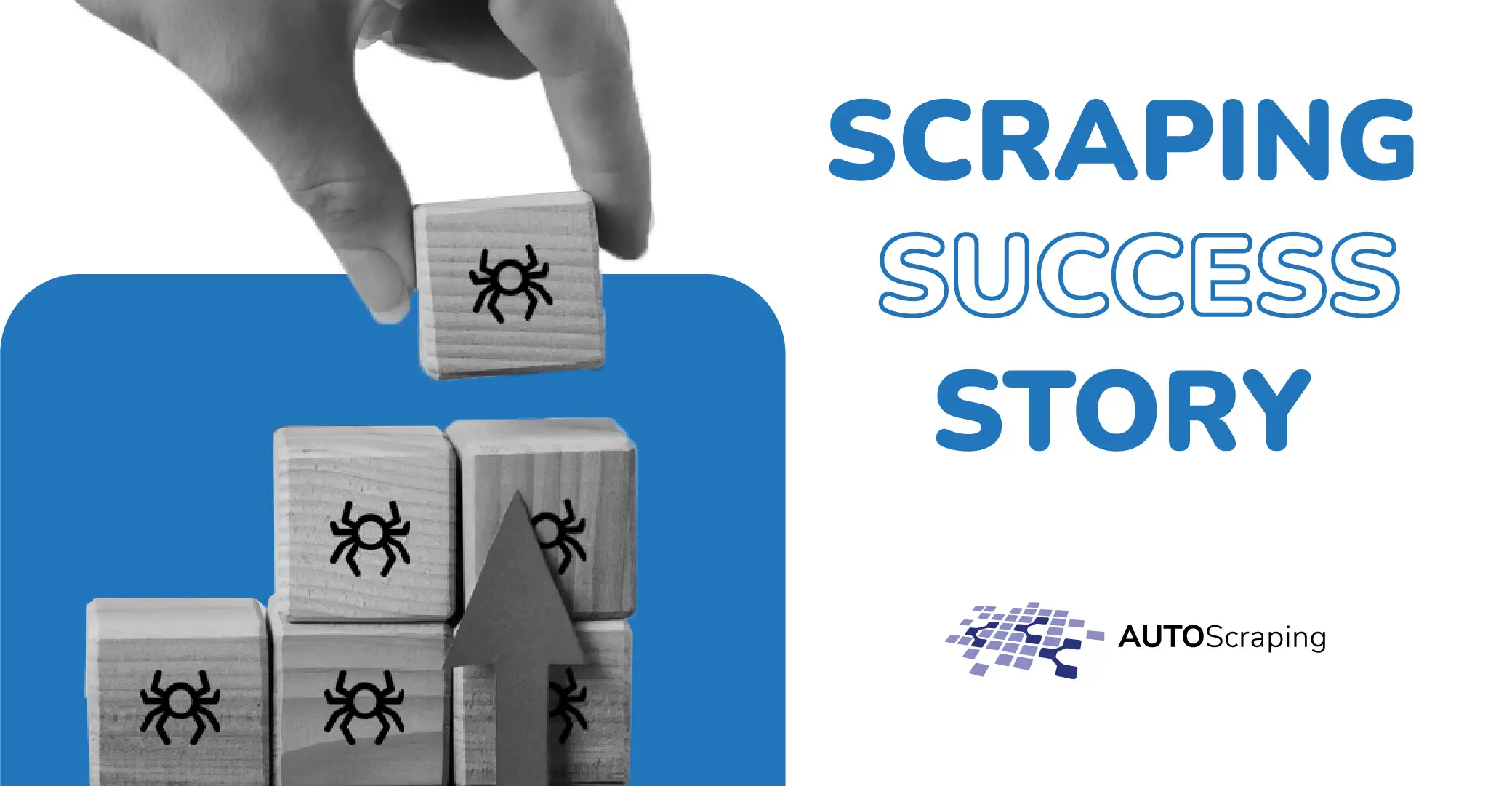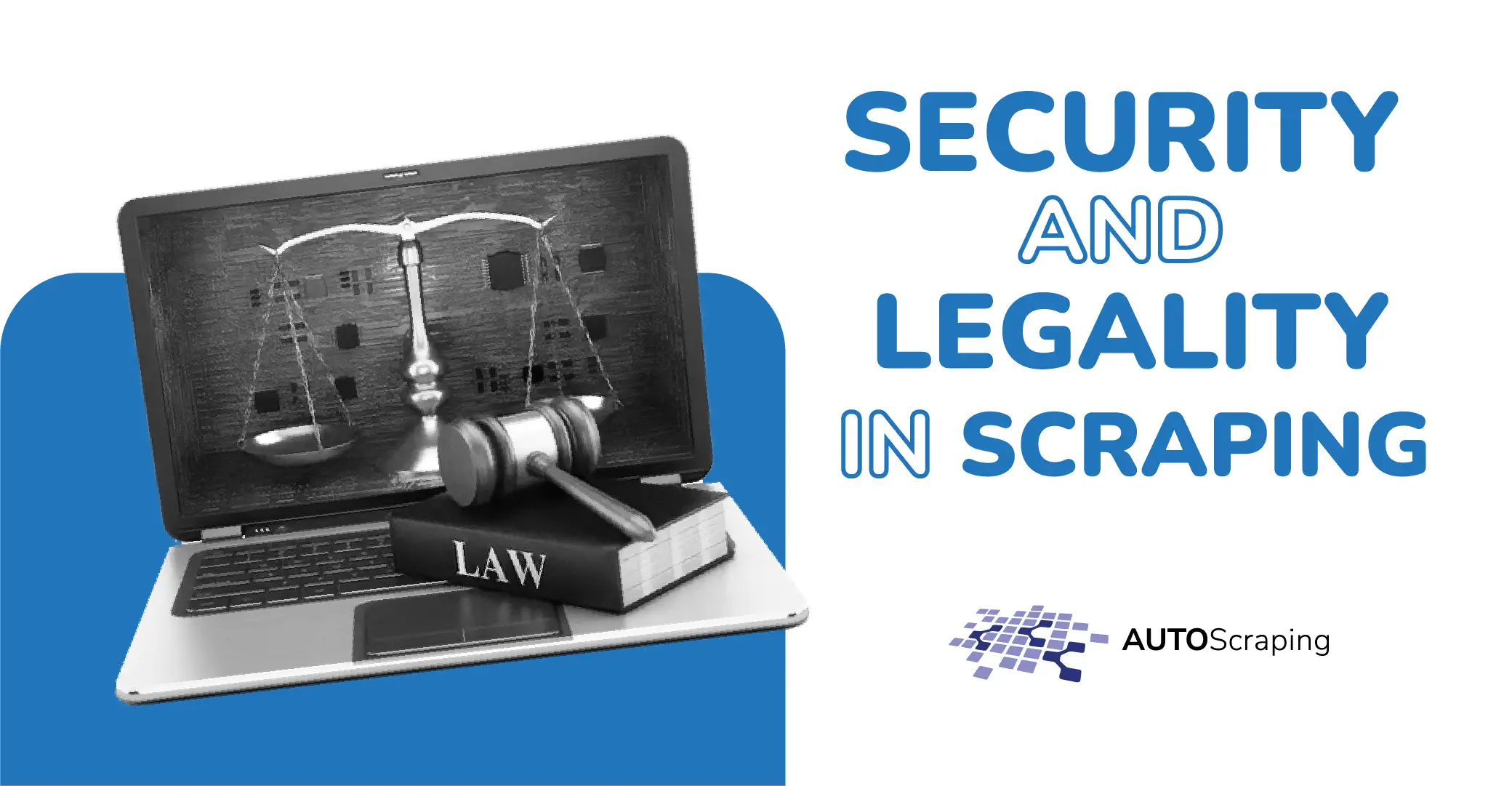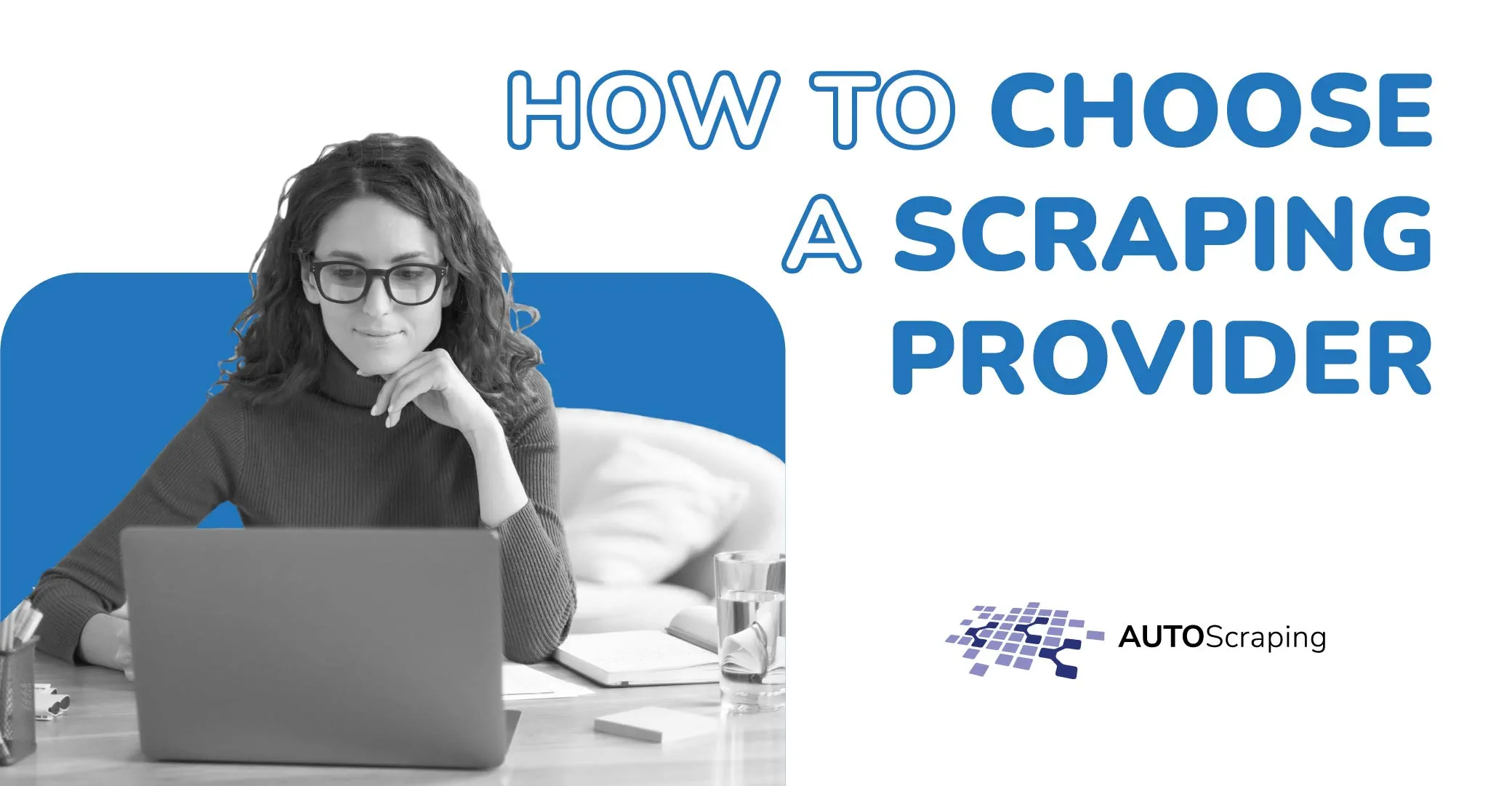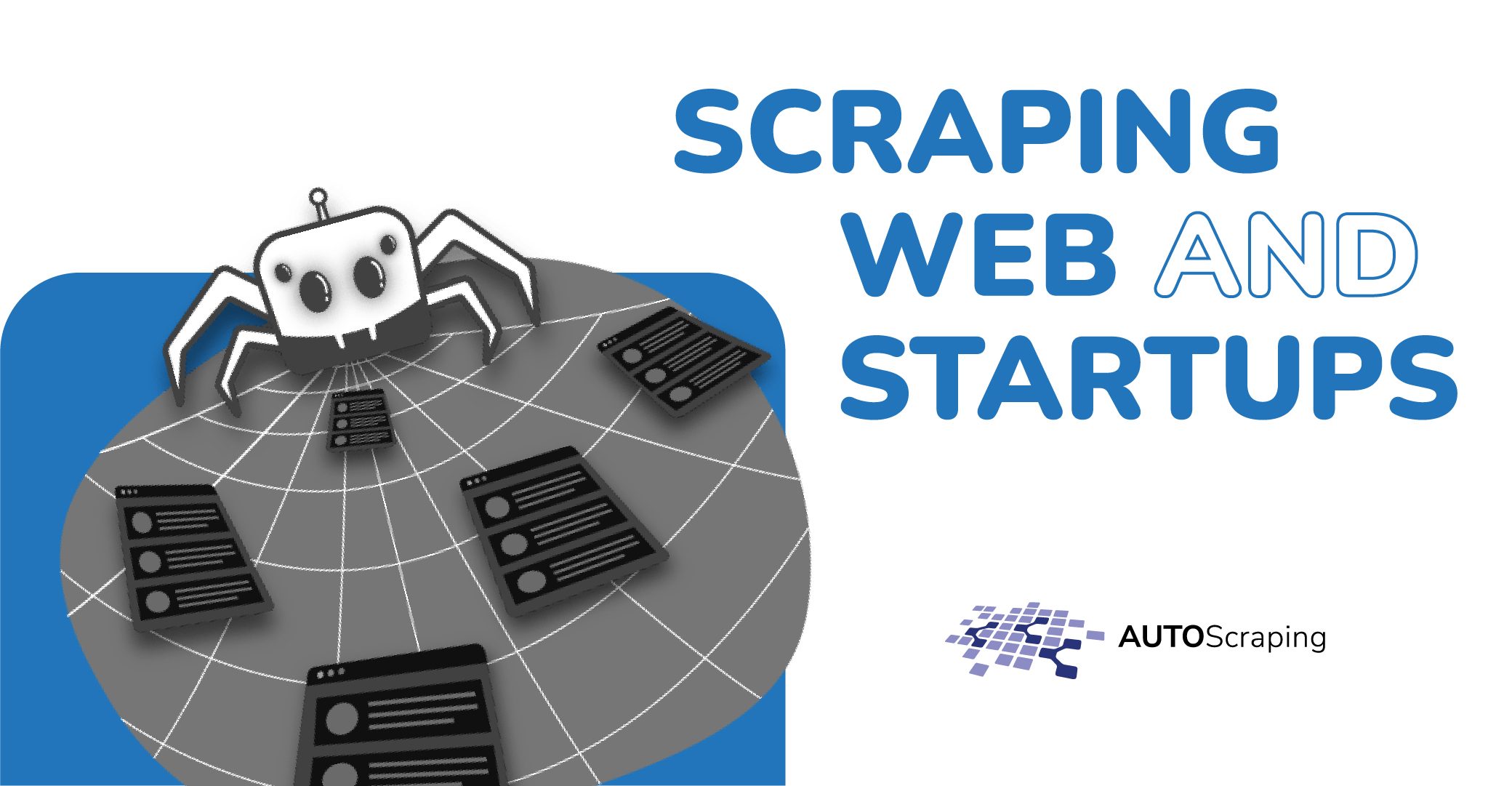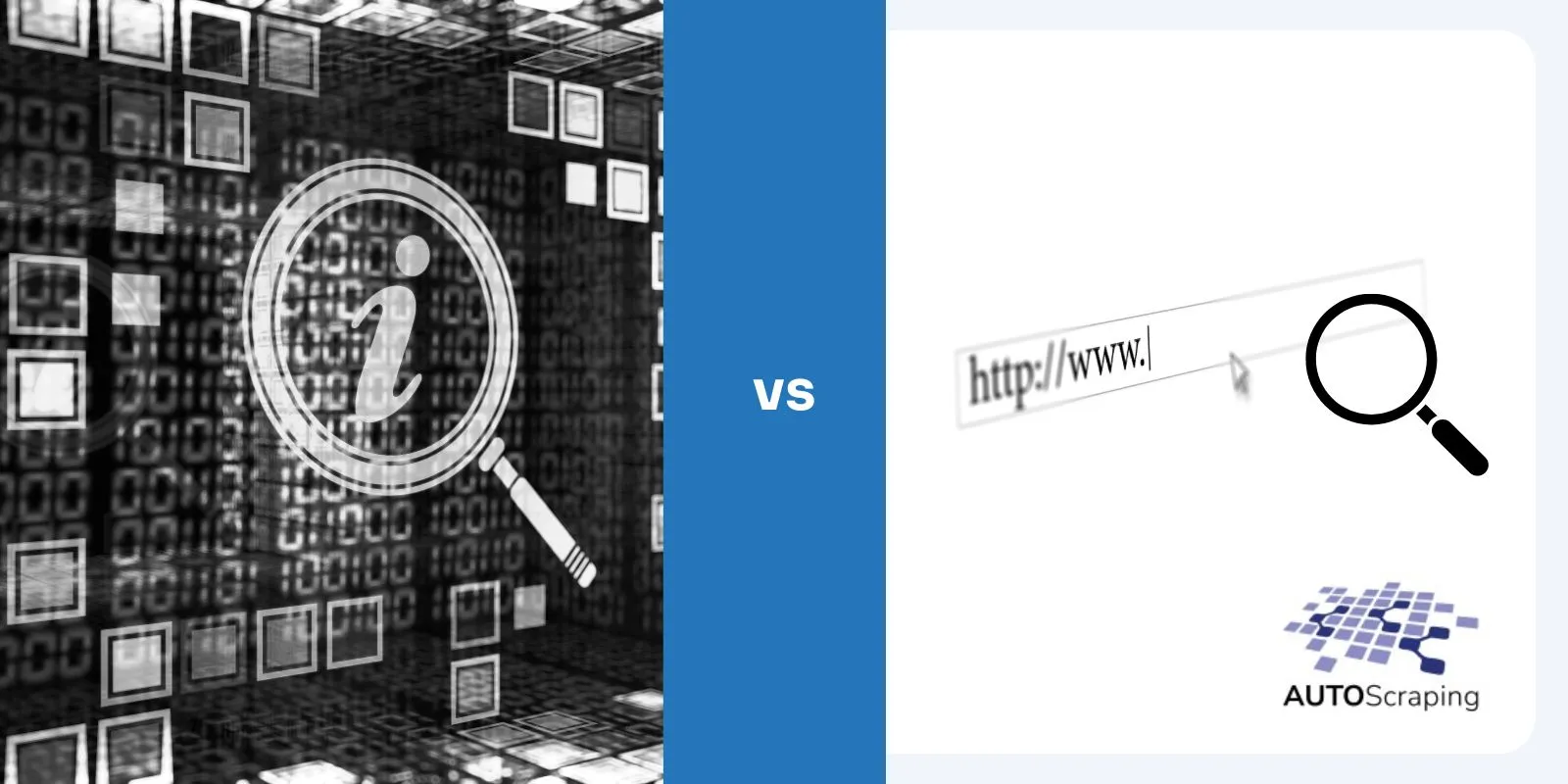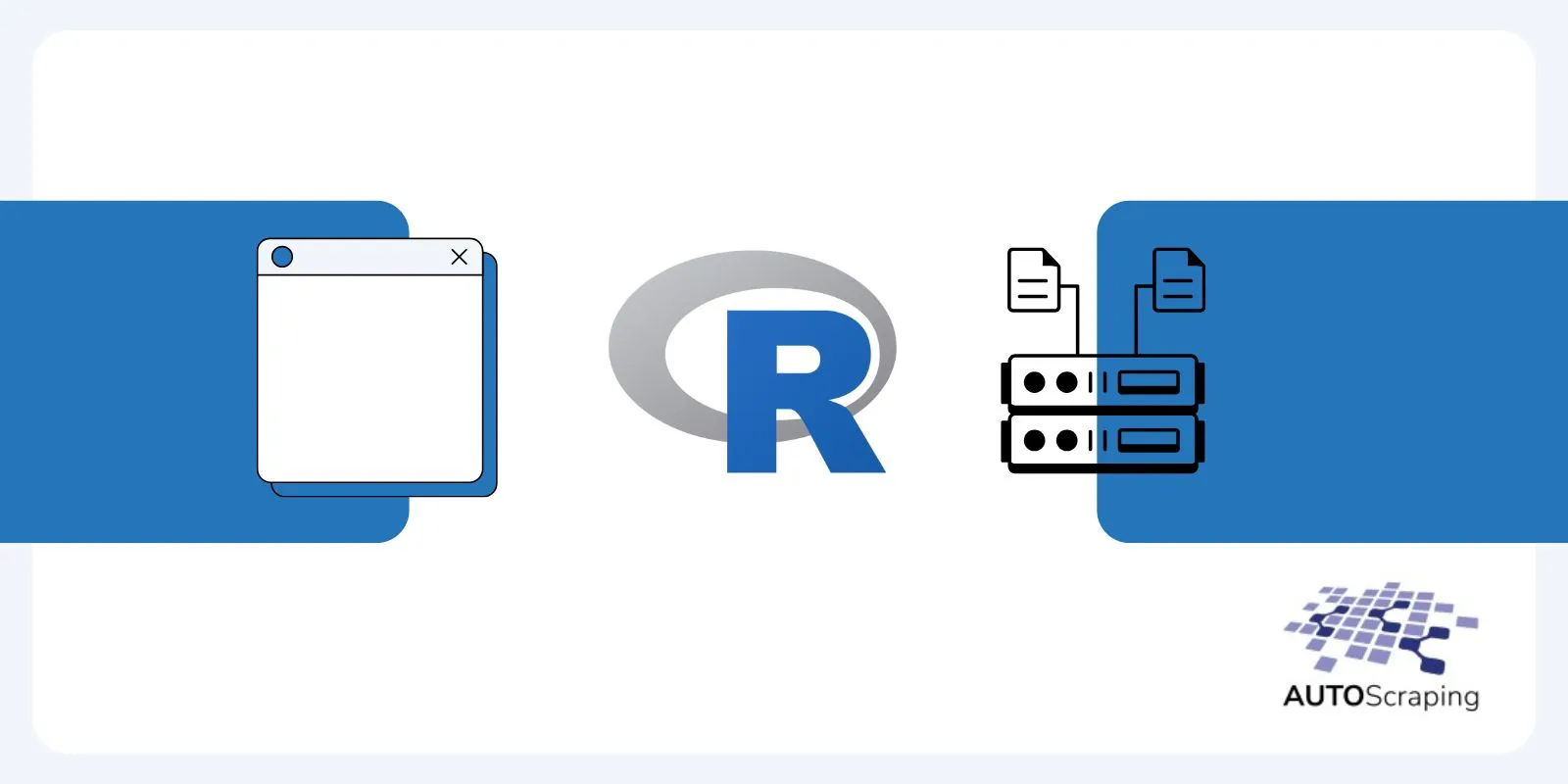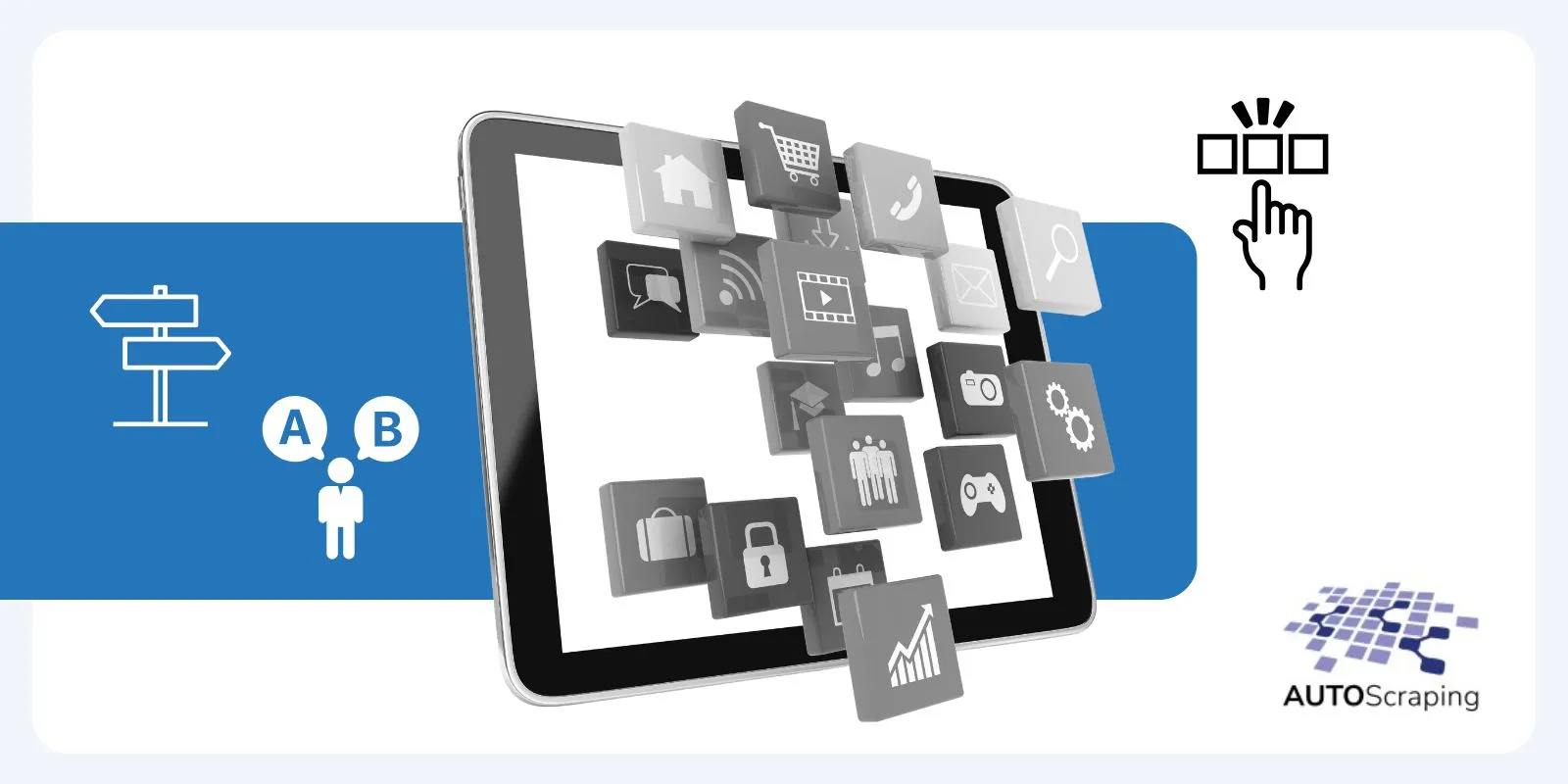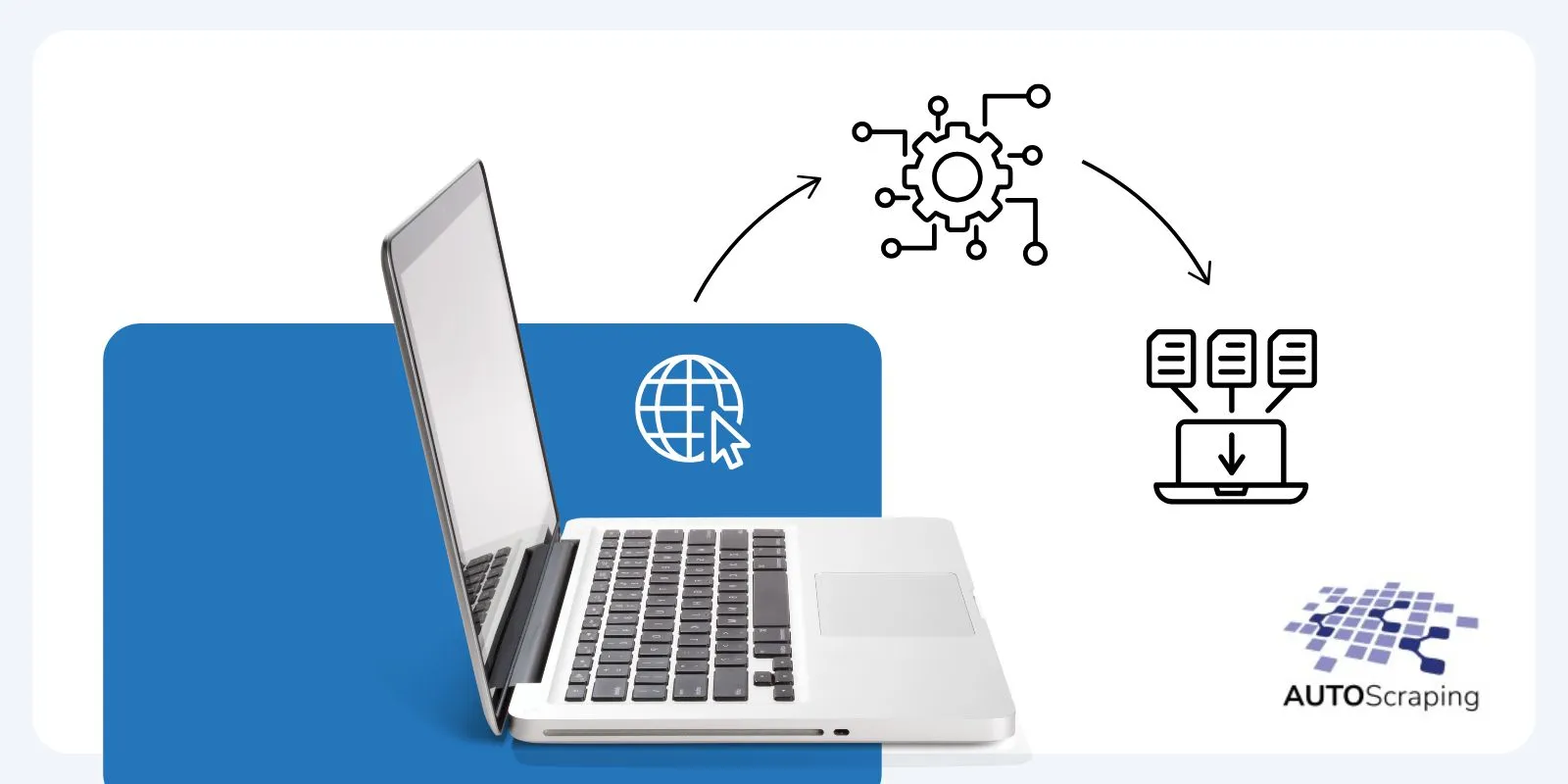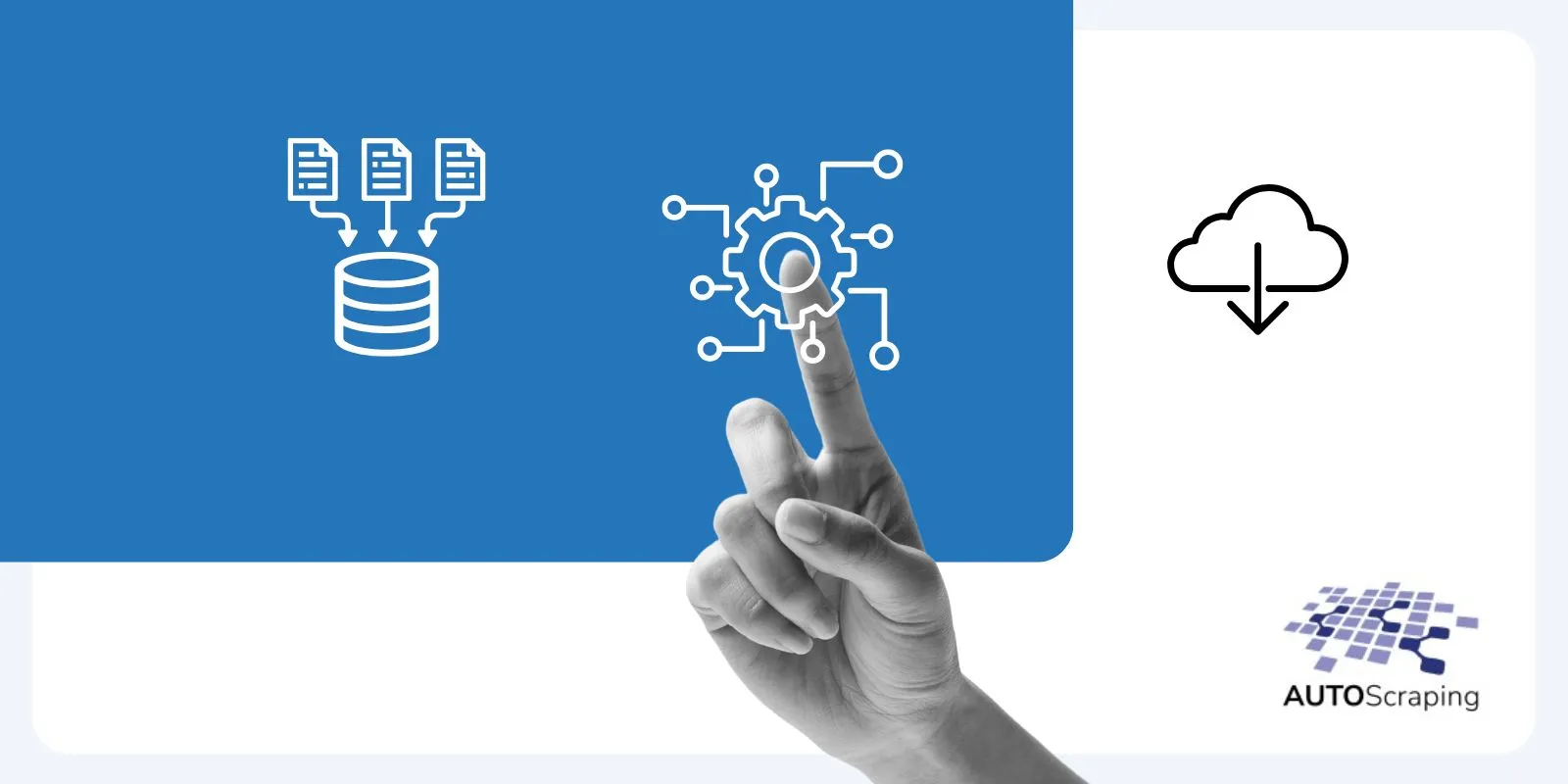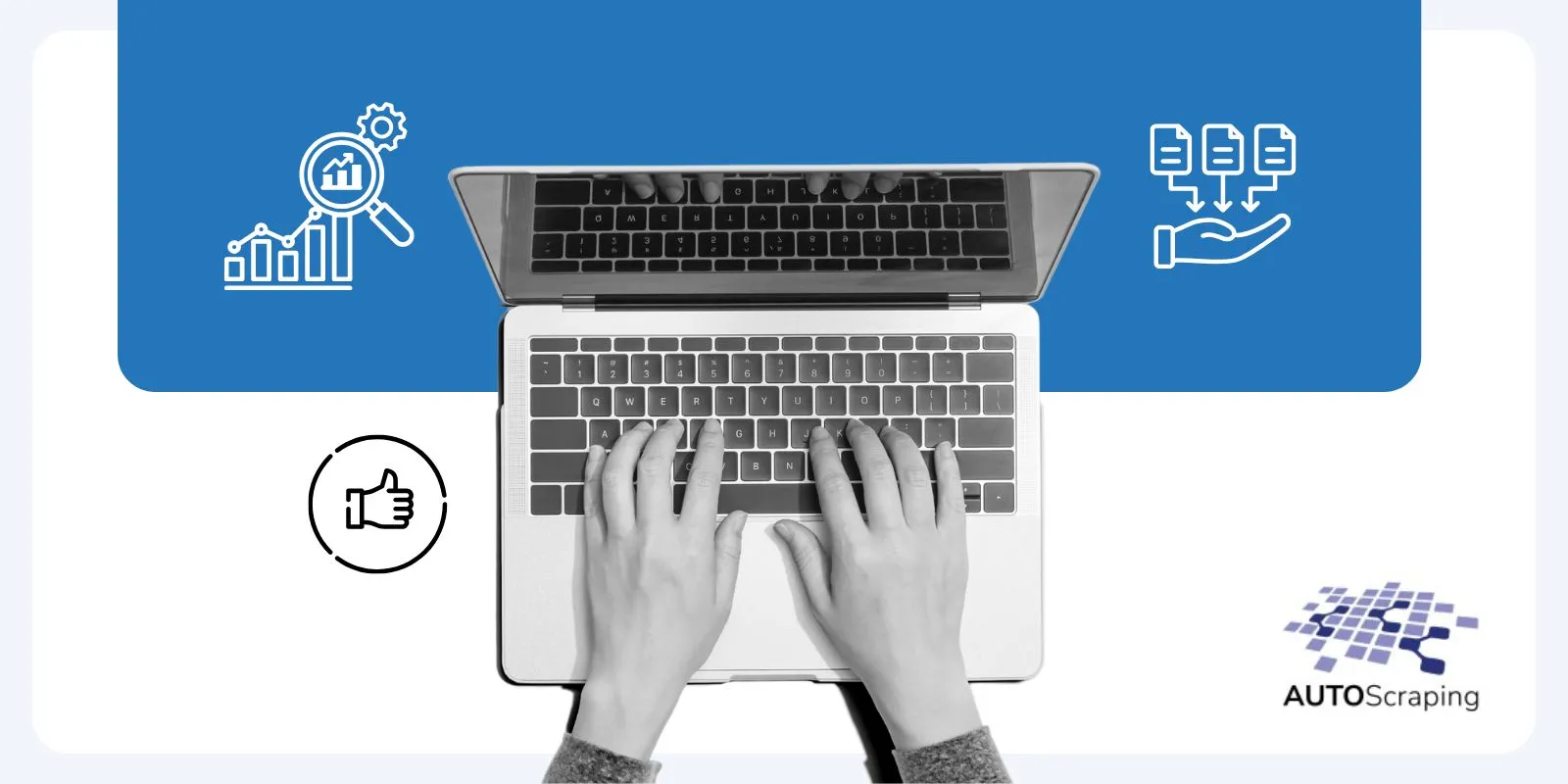Learn the step by step process for using playwright for web scraping
Web scraping is valuable for extracting data from websites and automating repetitive tasks. Playwright is a powerful tool that makes web scraping in JavaScript more accessible than ever. This blog post will explore how to scrape the web using Playwright and harness its capabilities for various web scraping tasks.
Table of Contents:
- What is Playwright?
- Setting Up Your Environment
- Installing Playwright
- Scraping a Web Page
- Navigating Pages
- Interacting with Elements
- Handling Authentication
- Saving Data
- Error Handling
- Advanced Techniques
- Best Practices
- Conclusion
1. What is Playwright?
Playwright is an open-source Node.js library for automating browsers (Chrome, Firefox, and WebKit) across different platforms. It provides a high-level API for interacting with web pages and automating tasks, making it a valuable tool for web scraping.
Can A third party do this for me?
The short answer is Yes. There are specialized companies focused on providing web scraping and automation for data extraction services like AutoScraping that do the technical work for companies looking to obtain organized web data from competitors and other websites to transform this data into powerful insights to improve business results, have a broader view of their market and clients’ preferences.
2. Setting Up Your Environment
Before we start scraping, make sure you have Node.js installed on your computer. You can download it from the official website (https://nodejs.org/).
3. Installing Playwright
To get started, install Playwright using npm, the Node.js package manager:
bash code pm install playwright
4. Scraping a Web Page
Let’s begin with a simple example of scraping a web page. First, create a JavaScript file (e.g., scrape.js) and require Playwright:
javascript code
const { chromium } = require('playwright');
(async () => { const browser = await chromium.launch();
const page = await browser.newPage();
await page.goto('https://example.com');
const title = await page.title();
console.log('Title of the page:', title);
await browser.close();
})();
This script will open a Chromium browser, navigate to «https://example.com,» and print the page title to the console.
5. Navigating Pages
You can navigate between pages using Playwright’s goto(), goBack(), and goForward() methods.
6. Interacting with Elements
Playwright allows you to interact with page elements by selecting and manipulating them. You can use click(), type(), and other methods to interact with buttons, input fields, and more.
7. Handling Authentication
If you need to scrape a website that requires Authentication, Playwright can handle login forms and cookies to access authenticated content.
8. Saving Data
You can save scraped data to files (e.g., JSON or CSV) or a database for further analysis.
9. Error Handling
Handle errors gracefully using try-catch blocks to prevent your script from crashing if a page or element is not found.
10. Advanced Techniques
Explore more advanced techniques like handling dynamic content, working with iframes, and using proxies.
11. Best Practices
Follow best practices, including respecting website terms of service, avoiding aggressive scraping, and respecting server resources.
12. Conclusion
Playwright is a powerful tool for web scraping, allowing you to automate browser interactions easily and extract data from websites. Following the steps in this blog post and best practices, you can become proficient in web scraping using Playwright and harness its capabilities for various applications. Happy scraping!